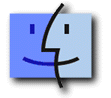 MacTCP
Setup
MacTCP
Setup
Page 1 | Page2 | Page 3
Step 4: Configure TCP/IP
Open your Control Panels folder, then double click on the ConfigPPP Control Panel.
The most recent version (1.0.5) looks like this:
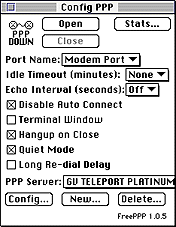
Click the Open button to begin your call. The following progress window
appears.
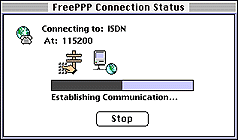
You should see that the modem is dialing, establishing communication, sending your password, and finally that you have connected and the window will disappear.
The phrase PPP Down (at the top of the ConfigPPP window) will change to PPP Up, and you will be connected.
You may now select any PPP application and begin your session.
Remember to click the Close button when you want to disconnect from the Internet.